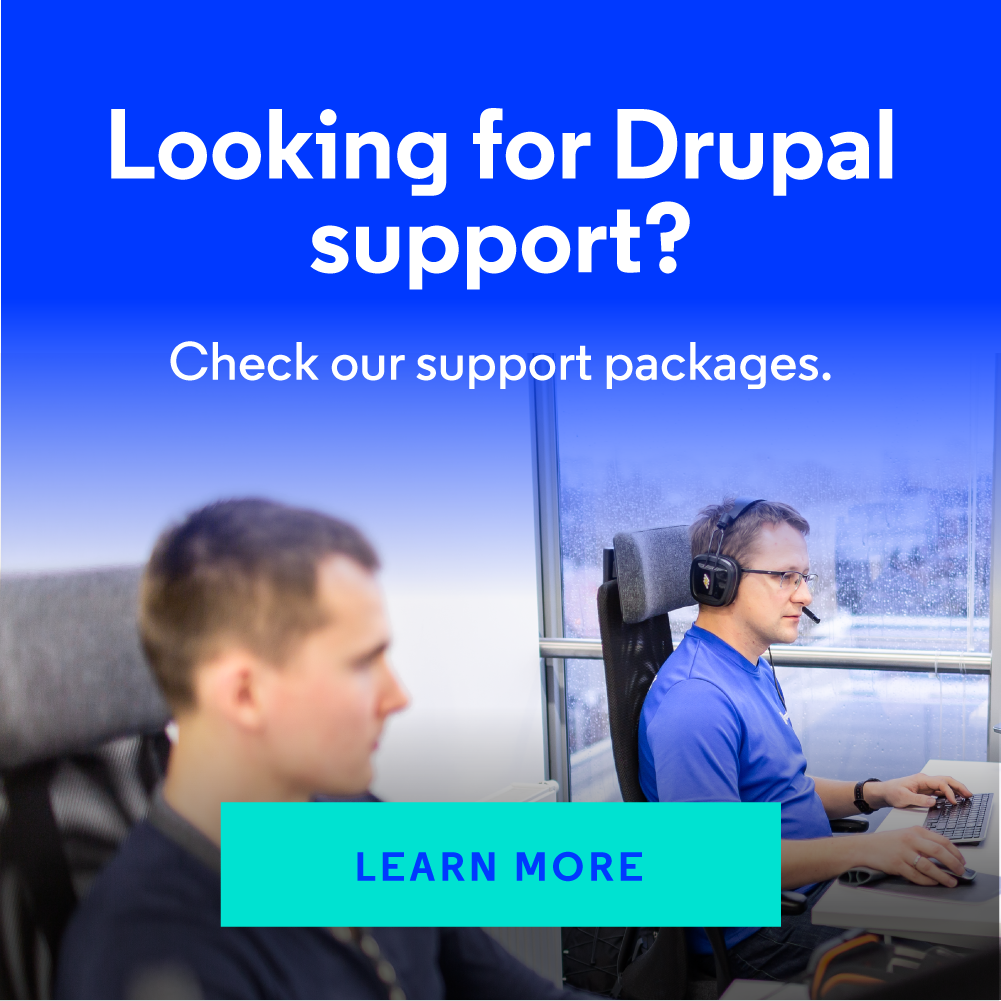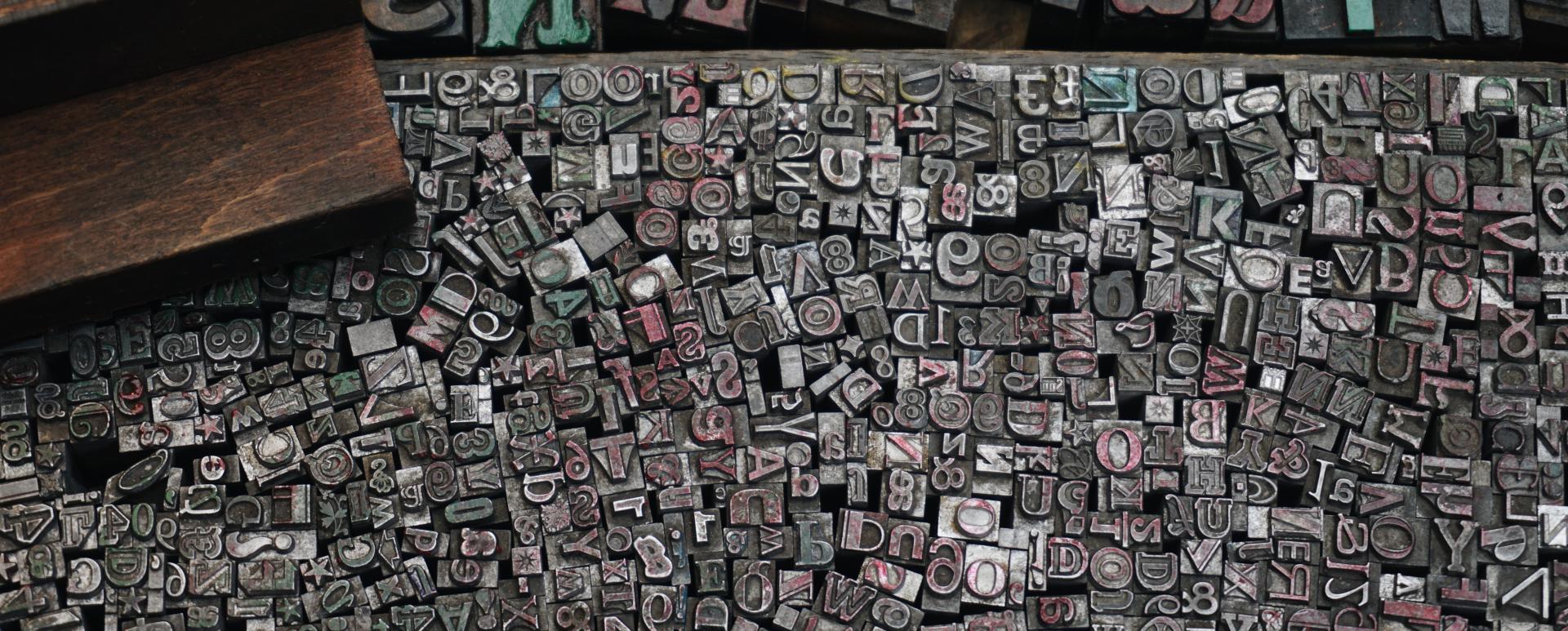
Make a PDF of any Entity in Drupal - Review of the Entity Print Module
Creating a dynamic PDF file is one of the most important points of a project. The crucial thing is to find the right solution that meets your expectations and requirements. In this article, we’ll show you one of the most popular PDF generation modules for Drupal that will be helpful for you to generate, view or download reports, articles, and invoices in PDF.
Dates
The first version of the module was released on 22 January 2015, the latest update - 18 June 2020.
The module can be installed on:
- Drupal 7 (7.x-1.5 stable release version),
- Drupal 8 and 9 (8.x-2.2 stable release version).
All stable releases for this project are covered by the security advisory policy.
Module’s popularity
According to the usage statistics from the module's page, it’s currently used by around 12 thousand websites.
Module’s creators
The module is created and maintained by benjy.
What is the module used for?
Entity Print allows you to print (save) any Drupal entity (Drupal 7 and 8) or View (Drupal 8+ only) to a PDF file. It uses the PDF engines based on popular PHP libraries like Dompdf, Phpwkhtmltopdf and TCPDF.
Unboxing
To install Entity Print, go to its webpage or do it via composer:
composer require "drupal/entity_print 2.x"Install Dompdf by running composer require
composer require "dompdf/dompdf:0.8.0"Additionally you can install Wkhtmltopdf and TCPDF engines.
composer require "mikehaertl/phpwkhtmltopdf ~2.1" composer require "tecnickcom/tcpdf ~6"- Enable the Entity Print module.
- Grant permissions for non-admin users to download the PDFs.
- Optionally, enable the Entity Print Views module.

Configure Entity Print
Let’s check what this module allows us to configure.
- Enable Default CSS - provide some very basic styles.
- Force Download - force the browser to download the PDF file.
- PDF - select the default PDF engine for printing.
- Paper Size - change page size to print the PDF to.
- Paper Orientation - change orientation to Landscape or Portrait.
- Enable HTML5 Parser - Dompdf doesn't work without this option enabled.
- Disable Log - disable Dompdf logging to log.html in Drupal's temporary directory.
- Enable Remote URLs - must be enabled for CSS and Images to work unless you manipulate the source manually.
- SSL CONFIGURATION - may be needed for development only, in production you shouldn’t change it.
- HTTP AUTHENTICATION - if your website is behind HTTP Authentication, you can set the username/password.
- EPub - select the default EPub engine for printing (currently not supported, you can follow the opened issue).
- Word Document - select the default Word Document engine for printing (currently not supported, follow the opened issue).
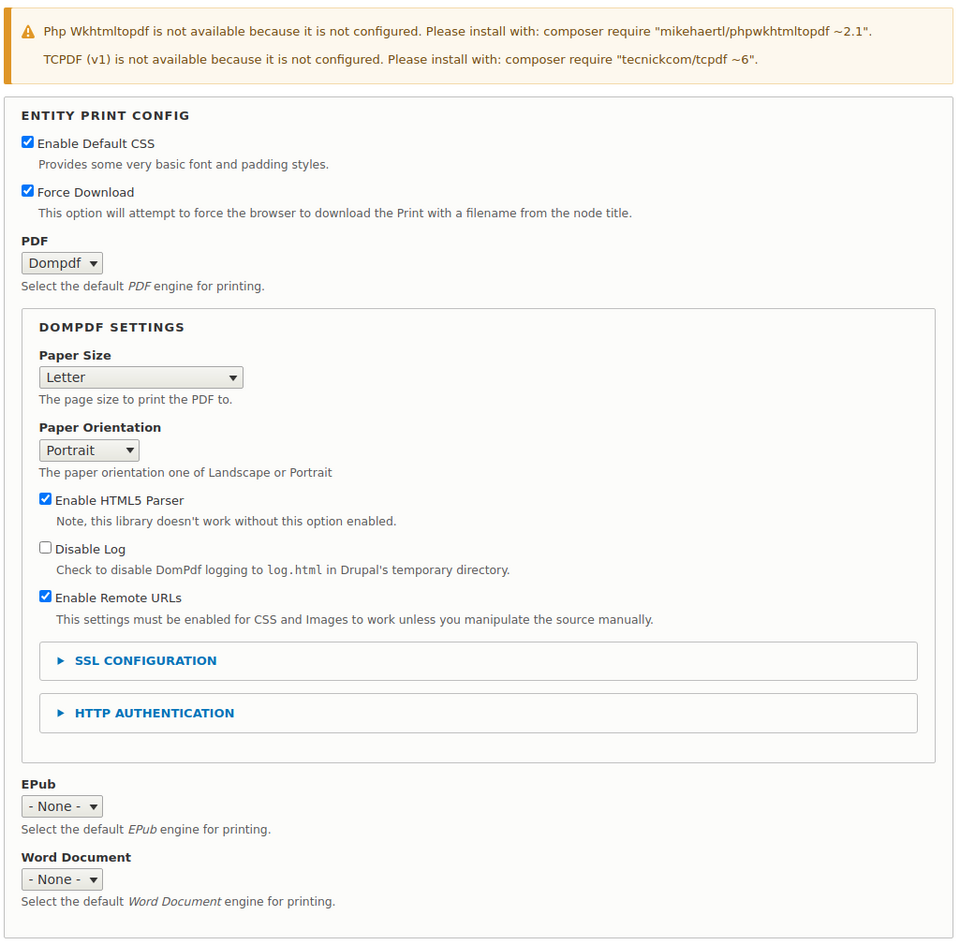
The preferable PDF engine is Dompdf, which is (mostly) a CSS 2.1 compliant HTML layout and rendering engine written in PHP. It’s a style-driven renderer so it’ll download and read external stylesheets, inline style tags, and the style attributes of individual HTML elements. It also supports most presentational HTML attributes.
Module’s use
After the module is configured properly and all permissions are set, we can start exporting entities and views to a PDF file.
Exporting entities
Entity Print adds a disabled field to the view modes of each content type. The field has a default label value of "View PDF". To make this field visible on any content type, enable it on the Manage Display page
(/admin/structure/types/manage/[content_type]/display).
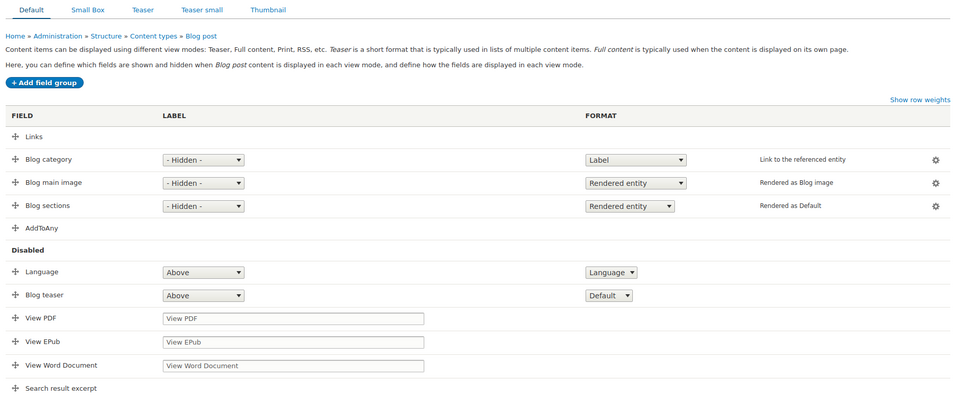
From now, we’ll have a view PDF button added to our content type. The URL button is:
https://example.com/print/pdf/[entity_type]/[entity_id]
(i.e. https://example.com/print/pdf/node/1)
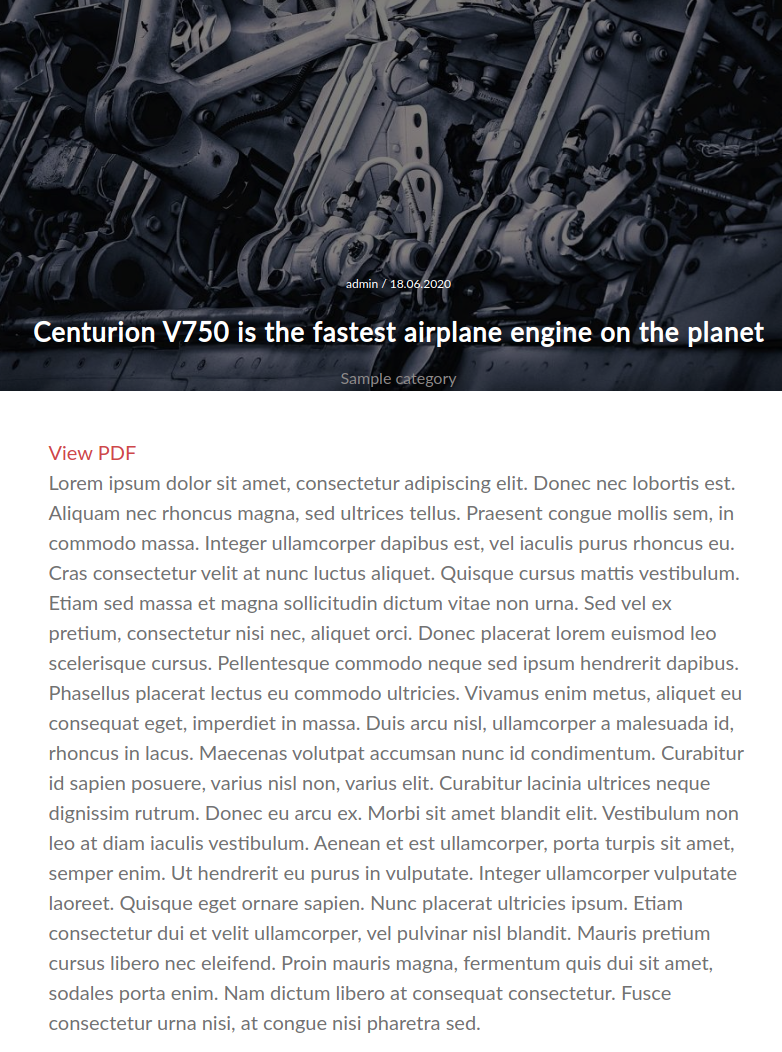
Here is the PDF we want to save or print:
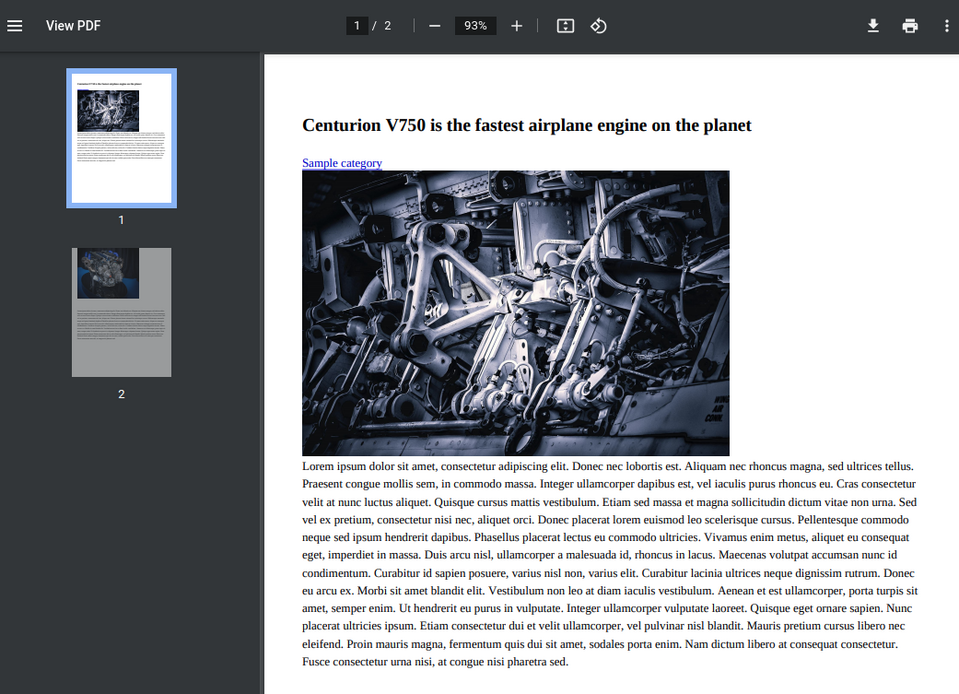
Exporting Views
With the Entity Print Views module enabled, a "Print" Global option can be added to the View's header or footer.
The URL button looks like:
https://example.com/print/view/pdf/[view_id]/[display_id]
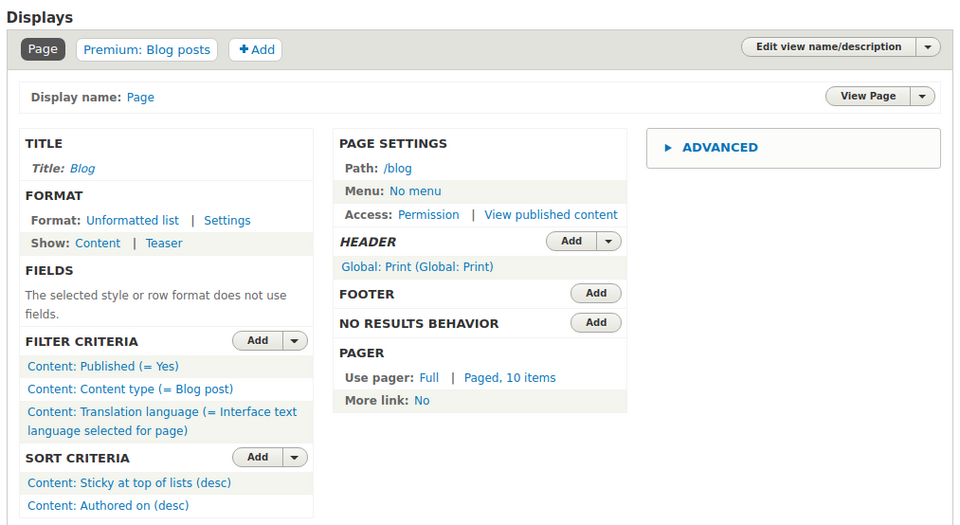
Debugging
For easy and quick debugging, Entity Print provides us a HTML version of the entities sent to the PDF engine. The URL looks pretty much the same as above only with /debug appended.
E.g. https://example.com/print/pdf/[entity_type]/[entity_id]/debug.
How to hide the View PDF link in the exported file
By default, the "View PDF" link is also added to the PDF. To remove it, go to the Manage Display page for the specific content type. On the Custom Display Settings section you need to enable the PDF view mode.
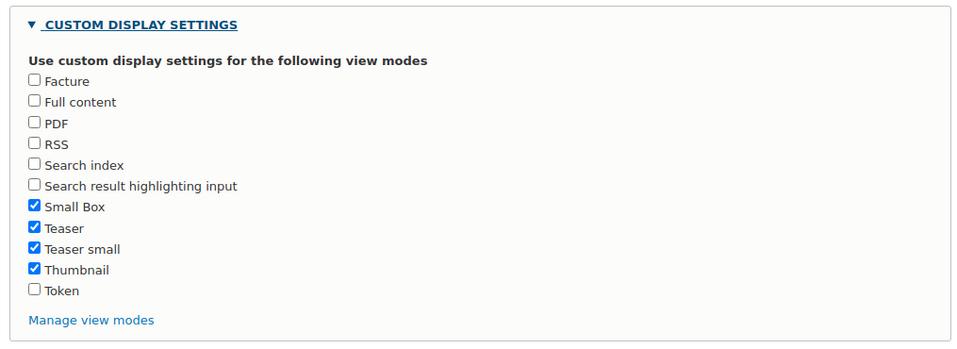
Now you can disable the Entity Print field on that view mode. Next time you export the PDF, you won’t have the "View PDF" link included.
By default, the PDF view mode is installed for Nodes only. In case you have any custom entities, you must first create a PDF view mode for the specific entity type via "admin/structure/display-modes/view". You can name it whatever you like but remember that a machine name should be "pdf", as it will be automatically prefixed with the entity name.
Styling the PDF from your theme
The following examples show how to register entity_print CSS files from your_theme_name.info.yml file. You can do it for any entity type or even view.
#Add css library to all nodes:
entity_print:
node:
all: 'YOUR_THEME_NAME/print-styling' #Add css library to the Node entities but only article bundles:
entity_print:
node:
article: 'YOUR_THEME_NAME/print-styling' #Add css library to all views:
entity_print:
view:
all: 'YOUR_THEME_NAME/print-styling' Don’t forget to define a CSS library in your YOUR_THEME_NAME.libraries.yml:
print-styling: version: VERSION css: theme: css/print-style.css: { } Modifying templates
All the normal ways to override templates are available. Using theme hook suggestions, you can create a Twig template and modify the content of any specific entity (e.g. node--blog-post--pdf.html.twig). In this template, you can modify the markup as you normally do by using {{ content.field_example }} or {{ node.field_example }}.
You can modify the HTML output of the entire Entity Print template. Just copy the entity-print.html.twig file from its base location into your theme folder. Using theme hook suggestions, you can also create entity-print--node--[content-type].html.twig file.
<html>
<head>
<meta charset="utf-8">
<title>{{ title }}</title>
{{ entity_print_css }}
</head>
<body>
<div class="page">
{{ content }}
</div>
</body>
</html>Make sure the {{ entity_print_css }} is always included inside the tag ![]() in your custom Twig template file. Otherwise your custom CSS libraries won’t work.
in your custom Twig template file. Otherwise your custom CSS libraries won’t work.
Custom PDF Engines
It’s worth mentioning that the Entity Print PDF engines are pluggable. It means you can easily implement your own engines. To do so, you need to create a class in your_module_name/src/Plugin/EntityPrint/NewPdfEngine.php that implements Drupal\entity_print\Plugin\PrintEngineInterface with its all required methods. After that, your plugin will be available in the engines select list on the configuration page.
Alternative solutions
There are a few other options for making a PDF of an entity in Drupal that you might want to investigate.
PrintFriendly & PDF is a plugin for Drupal 7, 8 and 9. Below you can see its features list:
- It’s fully customizable.
- With the On-Page-Lightbox option, the PDF file opens in a Lightbox.
- It lets you print or get a PDF.
- You can edit the page before printing or getting a PDF, for example by removing the images and paragraphs you don't need.
Printer and PDF versions for Drupal 8+ is a module that also works for Drupal 9. It allows you to generate the following printer-friendly versions of any node:
- webpage printer-friendly version (at /node/[node_id]/printable/print),
- PDF version (at /node/[node_id]/printable/pdf).
Supported libraries:
- mPDF,
- TCPDF,
- wkhtmltopdf,
- dompdf.
Summary
The Entity Print module provides multiple methods of exporting entities to PDFs via different PDF engines. It is a very flexible and customizable module which will help you in dynamic generation of your articles, invoices or other content related to your Drupal website. The module has full test coverage and is ready to be used in production for Drupal 7, 8 and 9.