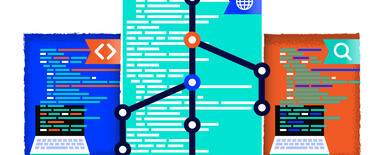Rules module – automatic actions in Drupal 8
Toda we will show you hot to automate actions on your Drupal-based website. This will enable it to run even more independently from your input. We create automated actions on various types of websites as part of our drupal development service.
Automated mailing, publishing new content at a specified time and redirects after meeting certain conditions are only some of the functionalities featured in the Rules module.
Rules is a tool that enables you to define automatic, conditionally executed actions, triggered by various types of events.
What are some examples of such automated actions? For example:
- redirecting the user after logging in;
- sending an e-mail after adding content;
- publishing content at a specific time.
At the foundation of the module lies the Event – Condition – Action rule, with one caveat – the CONDITION does not have to be a part of this scheme.
An example scheme could be as follows:
- A user adds an entry – that’s the event.
- The type of the added entry is “Article” – that’s the condition.
- Notify the admin about somebody adding an entry via e-mail – that’s the action.
Installing and setting up the Rules module
Currently (January 2019), the module is still available in alpha4 version only, which means that some of its functionalities and features might not work properly, there might also still be some errors and bugs.
For the purposes of this article, we used the DEV version of the module.
The below example works and was tested on the configuration outlined below:
Drupal : 8.6.5
Rules : 8.x-3.x-dev
Typed Data : 8.x-1.0-alpha2
Download the modules and unpack them in the /modules/contrib directory.
Rules – https://www.drupal.org/project/rules
Typed Data – https://www.drupal.org/project/typed_data
If you are going to create rules with user roles in the conditions, for example, if you want to redirect users with an “administrator” role who log in to a specific site, you will need to add a patch: https://www.drupal.org/files/issues/2816157-10.patch. It will probably not be needed in the future, but as it stands, it is still required for the user role condition to work properly.
How to apply patches? – https://www.drupal.org/patch/apply.
Creating and testing your rules
We are now going to show you how to add a new rule, step by step: Redirecting to the /admin/people page after a user with the administrator role logs in to the website.
Add a new rule - /admin/confg/workflow/rules.

Fill in the fields:
- Name your rule using the label field.
- From the drop-down menu, select the event that will trigger your rule. In our case it is going to be “User has logged in”.

Select the appropriate value, in our case, it is going to be "User has role(s)”.
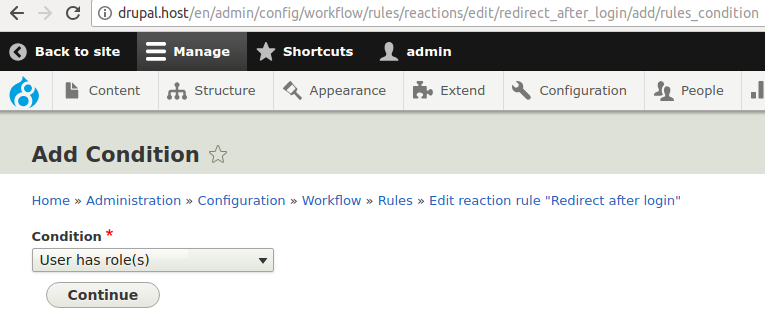
Now, you are going to deal with the hardest part of creating a rule, namely selecting the appropriate objects that the condition will work on. You have to be really careful here, because despite this field being validated, sometimes you might set erroneous values that will cause problems down the road.
In the USER section, switch the field from the automatic filling mode to the selection mode. Switch to the data selection.
This condition concerns users, since it is their role that you have to check, so you need to type “account” in the field.
In the ROLES section, put in the roles that will fulfil the condition. You need to put in the machine name. You can view it at /admin/people/roles page by editing a selected role. In our case, it is going to be “administrator”. You can add more roles, just keep in mind to add just one role per line.
In the MATCH ROLES section, if you have selected more than one role, you can set whether the user must have each of these roles (AND) or any of them (OR).
In the NEGATE section, you can select whether this condition should be met when the above settings are NOT MET – in this case, the action will be executed when each user logs in, except for those who have an administrator role.
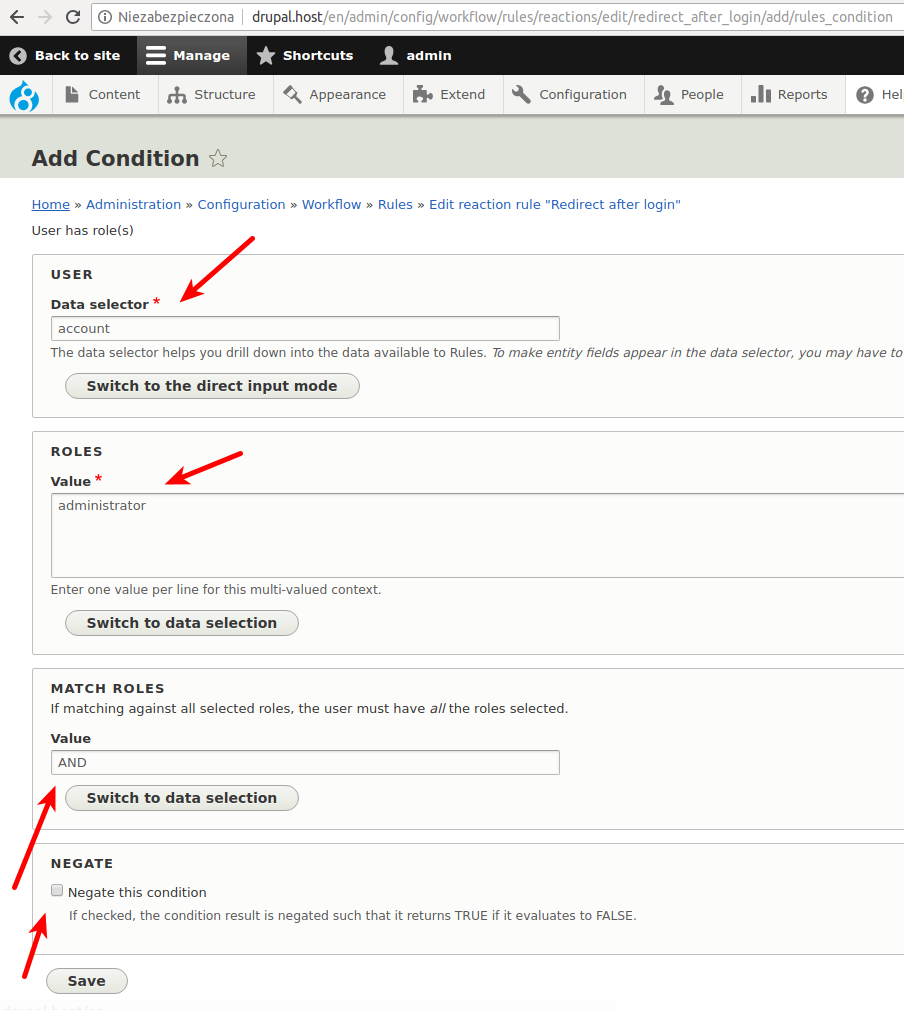
Add an action.

Select Page redirect from the System section.

Enter the address (internal or external) to which the user should be redirected after logging in.
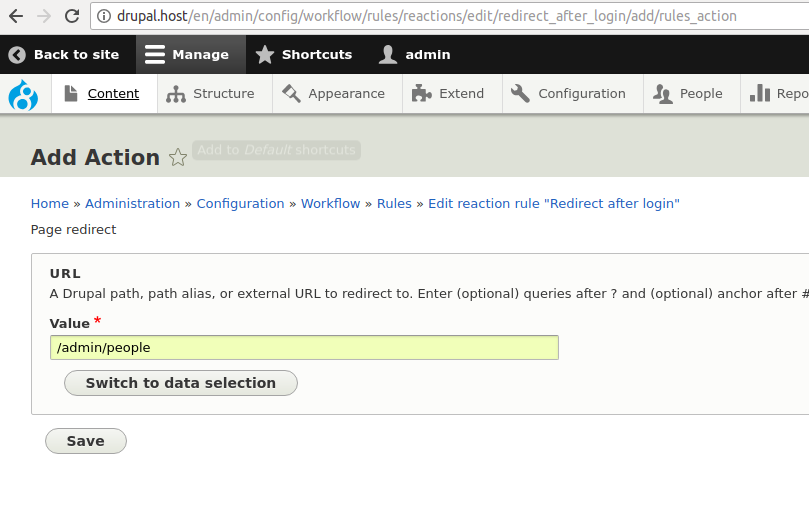
Save and test the rule.
In order to ensure that the rule works, clear Drupal’s cache.
Now log in and check if the redirection is working.
My redirection for the admin role does not work. What do I do?!
PHP throws an error:
- make sure you have applied the patch mentioned above;
- make sure that you used the “account” object in the USER section of the rule condition.
Redirection does not work after logging in:
- make sure that the rule is saved correctly;
- clear Drupal’s cache;
- make sure that the role name in the condition is correct.
Discover the many possibilities of the Rules module.
The Rules module is a really powerful tool which enables you to build complex rules that will automate your website.
If you have an idea for using this tool in your project, but only need some Drupal consulting, do not hesitate to contact us.